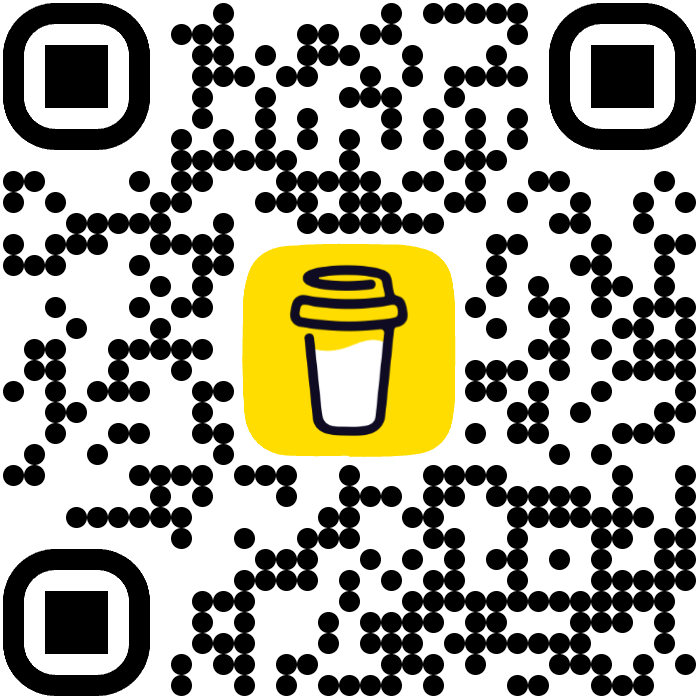DjangoDefault
Django Default

Opinionated стартовый шаблон Django 5.2 с современным стеком: DRF + SimpleJWT, Unfold admin, многоязычие ( modeltranslation), CKEditor 5, Redis cache, Celery, Swagger / Redoc (drf-spectacular), PostgreSQL, Docker, Taskfile, ruff, mypy, pytest.
English summary: Ready-to-use Django 5.2 boilerplate with REST, JWT auth, multilingual setup, async tasks, rich admin & tooling.
Требования
- Установить uv
- Установить Docker
- Установить Task или использовать команду
uvx --from go-task-bin task
Готовый стек / инструменты, которые могут использоваться в микросервисном backend окружении:
- Django – веб-фреймворк
- uvicorn – ASGI сервер
- gunicorn – WSGI сервер
- PostgreSQL – реляционная база данных
- uv – инструмент для управления зависимостями и запусков
- pytest – тестирование
- ruff – линтер и автоформатер
- mypy – статическая типизация
- pre-commit – git хуки
- docker – контейнеризация
- task – автоматизация задач
- sentry - мониторинг ошибок
- prometheus - мониторинг метрик
Содержание
- Функционал
- Архитектура и структура каталогов
- Стек технологий
- Быстрый старт (локально / Docker)
- Переменные окружения
- Управление зависимостями (uv)
- Management-команды
- API документация (drf-spectacular)
- Аутентификация (SimpleJWT)
- Многоязычность (i18n & modeltranslation)
- Админ-панель (Unfold)
- Редактор (django-ckeditor-5)
- Кеш и Redis
- Фоновая обработка задач (Celery + Flower, RabbitMQ / Redis)
- Качество кода (ruff, mypy, deptry, pre-commit)
- Тестирование (pytest + Taskfile)
- Логи и мониторинг
- Docker / Продакшен рекомендации
- Обновление / Расширение
- Donate & Контакты
- Sentry & Prometheus (в разработке)
1. Функционал
- Шаблон с разделением на
coreи прикладные приложения вapps/. - Кастомная модель пользователя
users.User. - DRF c JWT-аутентификацией (SimpleJWT) и схемами OpenAPI (drf-spectacular + sidecar UI).
- Многоязычие (en / uz / ru) + локали в
assets/locale. - Админ-панель на базе Unfold с доп. интеграциями (filters, forms, import_export, guardian, simple_history).
- CKEditor 5 для богатого текста.
- Redis cache + (опционально) Celery брокер/бэкенд (Redis или RabbitMQ).
- Celery Worker / Beat / Flower (готовы в docker-compose закомментированы).
- Docker окружение с PostgreSQL 16.
- Taskfile автоматизирует lint / format / typecheck / tests / coverage.
- Управление зависимостями через
uv(быстрее pip + lock-файл). - Набор кастомных management-команд:
createadmin,makeapp,nginx,secret_key. - Подготовлено для CI (форматирование, типы, тесты, покрытие).
2. Архитектура / Структура
src/
core/ # Django settings, celery init, конфиги (jwt, cache, swagger ...)
apps/
shared/ # Общие утилиты/базовые классы
users/ # Кастомная модель пользователя и связанная логика
assets/
static/ # Исходные статические файлы
staticfiles/ # Собранные статики (collectstatic)
locale/ # Файлы переводов (.po/.mo)
deployments/compose/ # Dockerfile + скрипты запуска
Taskfile.yml # Автоматизация команд
pyproject.toml # Зависимости и конфигурации инструментов
3. Стек технологий
- Django 5.2
- DRF, SimpleJWT
- drf-spectacular (+ sidecar swagger/redoc UI)
- Unfold admin + интеграции
- modeltranslation (полевая трансляция моделей)
- cors-headers, rosetta (удобный интерфейс переводов)
- CKEditor 5
- Celery + (Redis / RabbitMQ)
- Redis cache (django-redis)
- PostgreSQL
- uvicorn / gunicorn (продакшен ASGI/WSGI)
- ruff, mypy, deptry, pytest, coverage
- Taskfile (кросс-платформенная автоматизация)
4. Быстрый старт
4.1 Вариант A: Локально (uv)
# Установка зависимостей
uv sync
# Создайте .env (см. раздел Переменные окружения)
cp .env.example .env # если добавите пример
# Применить миграции и создать суперпользователя
uv run python src/manage.py migrate
uv run python src/manage.py createsuperuser
# Запуск dev-сервера
uv run python src/manage.py runserver 0.0.0.0:8000
4.2 Вариант B: Docker
# Запуск только веб + postgres
docker compose up -d --build
# Логи
docker compose logs -f web
# Применить миграции (если не в entrypoint)
docker compose exec web python manage.py migrate
# Создать админа
docker compose exec web python manage.py createadmin
4.3 Включение фоновых сервисов (Celery / Redis / RabbitMQ / Flower)
В docker-compose.yml раскомментируйте нужные блоки: redis, rabbitmq, celery_worker, celery_beat,
celery_flower. Затем:
docker compose up -d --build
5. Переменные окружения
Минимальный набор (пример .env):
SECRET_KEY=changeme
DEBUG=true
ALLOWED_HOSTS=localhost,127.0.0.1
CSRF_TRUSTED_ORIGINS=http://localhost:8000
POSTGRES_DB=django
POSTGRES_USER=django
POSTGRES_PASSWORD=django
POSTGRES_HOST=postgres
POSTGRES_PORT=5432
# Кеш / Celery (Redis)
REDIS_CACHE_URL=redis://redis:6379/1
CACHE_TIMEOUT=300
CELERY_BROKER=redis://redis:6379/0
CELERY_RESULT_BACKEND=redis://redis:6379/0
# RabbitMQ (если используете)
RABBITMQ_DEFAULT_USER=guest
RABBITMQ_DEFAULT_PASS=guest
# Порты
PORT=8001
CELERY_FLOWER=5555
Если используете внешний брокер (RabbitMQ) — обновите CELERY_BROKER на amqp://user:pass@rabbitmq:5672//.
6. Управление зависимостями (uv)
Команды:
uv sync # установить все группы (dev, test, lint, typecheck)
uv add <pkg> # добавить зависимость
uv remove <pkg> # удалить
uv pip compile # обновить lock (если нужно вручную)
7. Management-команды
| Команда | Назначение |
|---|---|
makeapp <name> |
Создать новое приложение в apps/, скорректировать apps.py |
secret_key |
Сгенерировать новый SECRET_KEY |
Запуск:
python manage.py makeapp blog
8. API документация
Доступно после запуска:
- Swagger UI:
/api/schema/swagger-ui/ - Redoc:
/api/schema/redoc/ - OpenAPI JSON:
/api/schema/
Конфигурация — core/config/swagger.py (при необходимости расширьте).
9. Аутентификация (SimpleJWT)
Настройки в core/config/jwt.py.
- Access token: 1 день
- Refresh token: 7 дней
- Заголовок:
Authorization: Bearer <token>
Пример получения токена (если настроен эндпоинт):
POST /api/auth/token/ {"username": "...", "password": "..."}
10. Многоязычность
- Языки: en, uz, ru
- Переводы:
assets/locale/<lang>/LC_MESSAGES/django.po - Modeltranslation:
MODELTRANSLATION_LANGUAGES = ("uz", "ru", "en") - Базовый язык:
uz
Генерация / компиляция сообщений:
python manage.py makemessages -l ru -l uz -l en
python manage.py compilemessages
Rosetta позволяет редактировать переводы через UI.
11. Админ-панель (Unfold)
Расширенный современный UI. Навигация и дополнительные настройки — см. файл core/config/unfold_navigation.py.
Добавляйте приложения в списки INSTALLED_APPS (через PROJECT_APPS).
12. Редактор (CKEditor 5)
Используйте CKEditor5Field для текстовых полей:
from django_ckeditor_5.fields import CKEditor5Field
body = CKEditor5Field(config_name="default")
Настройку профилей можно вынести в core/config/ckeditor5.py.
13. Кеш и Redis
Конфигурация в core/config/cache.py. Пример ручного использования:
from django.core.cache import cache
cache.set("key", "value", 60)
value = cache.get("key")
Сессии работают через кеш (SESSION_ENGINE).
14. Фоновая обработка задач (Celery)
Пример задачи:
# apps/shared/tasks.py
from celery import shared_task
@shared_task
def add(x, y):
return x + y
Запуск локально:
celery -A core worker -l info
celery -A core beat -l info
Flower (мониторинг):
celery -A core flower --port=5555
15. Качество кода (ruff, mypy, deptry, pre-commit)
Taskfile цели:
task lint # ruff check
task format # автоформат + фиксы
task typecheck # mypy
task deptry # неиспользуемые зависимости
task all # полный набор (как CI)
16. Тестирование
Создавайте тесты в tests/ или внутри приложения (apps/<app>/tests/). Запуск:
uv run pytest -vv
Покрытие (пример):
uv run pytest --cov=apps --cov-report=term-missing
17. Логи и мониторинг
Расширяйте core/config/logs.py (если потребуется) для JSON-формата. Рекомендуется интеграция с Sentry / OpenTelemetry
в продакшене.
18. Docker / Продакшен рекомендации
- Используйте отдельный том для статики / медиа.
- Добавьте
collectstaticи миграции в entrypoint. - Настройте reverse proxy (nginx) + HTTPS.
- Настройте healthcheck endpoints (например,
/healthz).
19. Обновление / Расширение
Добавление нового приложения:
python manage.py makeapp blog
Добавьте его в навигацию Unfold при необходимости.
20. Donate & Контакты
Автор: Jahongir Hakimjonov
- GitHub: https://github.com/JahongirHakimjonov
- Instagram: https://www.instagram.com/ja_kahn_gir/
- Telegram: https://t.me/jakhangir_blog
Поддержать:
- Buy Me Coffee: https://buymeacoffee.com/ja_khan_gir
- Tirikchilik: https://tirikchilik.uz/ja_khan_gir
Star History
</a>
Лицензия
MIT — см. файл LICENSE.
TODO Идеи
- Пример GraphQL (Strawberry / Graphene)
- Интеграция Sentry
- GitHub Actions workflow пример
- Rate limiting / throttling расширенное
- Доп. RBAC поверх guardian/simple_history
PR приветствуются!